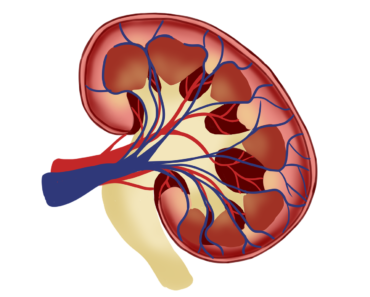Is Your Computer Slowing Down? Tips and Tricks to Revive Your PC
In today’s fast-paced digital world, a sluggish computer can be a significant source of frustration. Whether you rely on your computer for work, entertainment, or personal tasks, a slow and unresponsive machine can disrupt your productivity and test your patience. But before you rush to the store for a new computer, consider that many common issues can cause your computer to slow down, and in most cases, there are steps you can take to breathe new life into it. In this article, we’ll explore the reasons behind computer slowdowns and provide you with practical tips and tricks to help you revive your PC’s performance.

Common Causes of Computer Slowdowns
Understanding the underlying causes of your computer’s sluggishness is the first step toward addressing the issue effectively. Several factors can contribute to a slowdown in computer performance:
1. Insufficient Hardware Resources:
- Low RAM (Random Access Memory): Running memory-intensive applications or having too many open browser tabs can overwhelm your computer’s RAM, causing it to slow down.
- Limited Storage Space: When your hard drive is nearly full, it can slow down your computer’s ability to read and write data efficiently.
2. Software Bloat:
- Excessive Background Processes: Unnecessary background processes and startup programs can consume system resources and slow down your computer.
- Outdated or Incompatible Software: Using outdated or incompatible software can lead to performance issues.
3. Malware and Viruses:
- Malware Infections: Malware and viruses can secretly run in the background, consuming system resources and causing slowdowns.
4. Fragmented Hard Drive:
- Fragmentation: Over time, files on your hard drive can become fragmented, meaning they are scattered in multiple locations on the disk. This can lead to slower data retrieval times.

5. Overheating:
- Dust and Heat: Dust buildup inside your computer can impede airflow and cause components to overheat, leading to performance issues.
6. Operating System Issues:
- Outdated or Corrupted Drivers: Drivers are essential software components that enable hardware devices to communicate with your operating system. Outdated or corrupted drivers can lead to hardware performance issues.
- Operating System Corruption: A corrupted operating system can cause a range of problems, including slow performance.
7. Hardware Aging:
- Aging Components: Over time, the physical components of your computer, such as the processor and hard drive, may deteriorate, leading to slower performance.
Now that we’ve identified some common causes of computer slowdowns, let’s explore practical solutions to address these issues and speed up your PC.
Tips to Revive Your Computer’s Performance
1. Upgrade Your Hardware:
- Add More RAM: If your computer is struggling with multitasking, consider upgrading your RAM. More RAM allows your computer to handle multiple tasks simultaneously without slowing down.
- Upgrade Your Storage: If your hard drive is nearly full, consider upgrading to a larger or faster solid-state drive (SSD). SSDs provide significantly faster data access times compared to traditional hard disk drives (HDDs).
- Consider a CPU Upgrade: If your computer’s processor is outdated and no longer meets your needs, you may consider upgrading to a more powerful CPU.
2. Clean Up Your Software:
- Uninstall Unused Programs: Go through your installed programs and remove those you no longer use. This frees up storage space and reduces background processes.
- Manage Startup Programs: Disable unnecessary programs from starting automatically when your computer boots up. You can do this through the Task Manager (Windows) or System Preferences (macOS).
- Keep Software Updated: Ensure that your operating system, drivers, and software applications are up to date to benefit from performance improvements and security fixes.
3. Perform Maintenance Tasks:
- Run Disk Cleanup: Use built-in tools like Disk Cleanup (Windows) or Disk Utility (macOS) to remove temporary files, system files, and other unnecessary data.
- Defragment Your Hard Drive: If you’re still using a traditional HDD, periodically defragment it to improve file access times. SSDs do not require defragmentation.
- Scan for Malware: Use reputable antivirus and anti-malware software to scan your computer for threats regularly.
4. Address Overheating Issues:
- Clean the Interior: If your computer is prone to overheating, open the case and clean out dust and debris from the fans and components. Proper ventilation is crucial for maintaining optimal temperatures.
- Monitor Temperatures: Use monitoring software to keep an eye on your computer’s temperature. If it consistently runs hot, consider upgrading cooling solutions.
5. Optimize Your Operating System:
- Reinstall Your Operating System: As a last resort, consider reinstalling your operating system to start with a fresh, uncluttered system. Be sure to back up your data first.

6. Upgrade Your Graphics Card (GPU):
- Gaming and Graphics: If you use your computer for gaming or graphics-intensive tasks, upgrading to a more powerful GPU can significantly improve performance.
7. Consider a Solid-State Drive (SSD):
- Faster Storage: Replacing your traditional HDD with an SSD can be one of the most effective upgrades for improving overall system responsiveness.
8. Monitor Background Processes:
- Task Manager (Windows) or Activity Monitor (macOS): Keep an eye on background processes and applications that consume system resources. You can close unnecessary processes to free up resources.
9. Manage Browser Extensions:
- Browser Cleanup: If your web browser is slow, check for excessive extensions or plugins that may be causing performance issues. Disable or remove unnecessary ones.
10. Use Cloud Storage:
- Offload Data: Consider moving large files and documents to cloud storage services like Google Drive, Dropbox, or iCloud to free up local storage.
Conclusion
A slow computer can be a frustrating experience, but it’s important to remember that most performance issues can be addressed with the right strategies and a bit of patience. By identifying the root causes of your computer’s slowdown and implementing the tips and tricks mentioned in this article, you can often breathe new life into your PC and enjoy improved speed and responsiveness. Whether you choose to upgrade your hardware, clean up your software, or perform maintenance tasks, taking proactive steps to maintain your computer’s health can keep it running smoothly for years to come.